Using SLIO for Rivendell Remote Start
Required: WNIP Linux Driver v1.0.1 or greater, Rivendell 4.3.0 or greater, Ubuntu 24.04
Set Up Logic In Rivendell
1. Log into RD Admin
2. Select Manage Hosts and double-click on the desired host machine to open.
3. Choose Switchers GPIO
4. Click Add to add a new switcher device. You will assign it a Matrix Number (the first one will be zero); this is the number that will identify this WNIP driver in the system. For Switcher Type, choose WheatNet SLIO. Click OK.
5. Enter the IP Address of the driver's NIC on the Rivendell machine. For IP Port, enter 55776. Click OK and then Close the GPIO Switcher section of RD Admin.
6. Now you will go to the RD Airplay section of RD Admin.
7. In this example, we have two main log output players configured on card 0, port 0 and card 1, port 0.
Click Edit GPIOs for the first log output.
8. The first column is the matrix number. (In our example, we are using matrix number 0.) The second column is the pin number. This is the SLIO number in WheatNet IP that you will reference in Navigator.
The Start GPI in Rivendell is the Machine Start coming from WNIP.
The Start GPO in Rivendell is the Remote On going to WNIP.
The Stop GPI in Rivendell is the Machine Stop coming from WNIP.
The Stop GPO in Rivendell is the Remote Off going to WNIP.
Assign pin numbers as desired. Then go to Edit GPIOs for Main Log Output 2 and assign pins as desired for Matrix 0.
Make sure you have the pin numbers for each of the functions to use in Navigator.
Click OK, then click OK to exit RD Airplay setup, then exit RD Admin.
Set Up Logic In Navigator

Before you begin, you will need to unroute the driver channel for Rivendell from any WNIP destinations, otherwise the LIO section in Navigator will be greyed out and you can't edit it.
1. Edit the source for the driver channel in Navigator and click on the LIO Info tab. Click Add
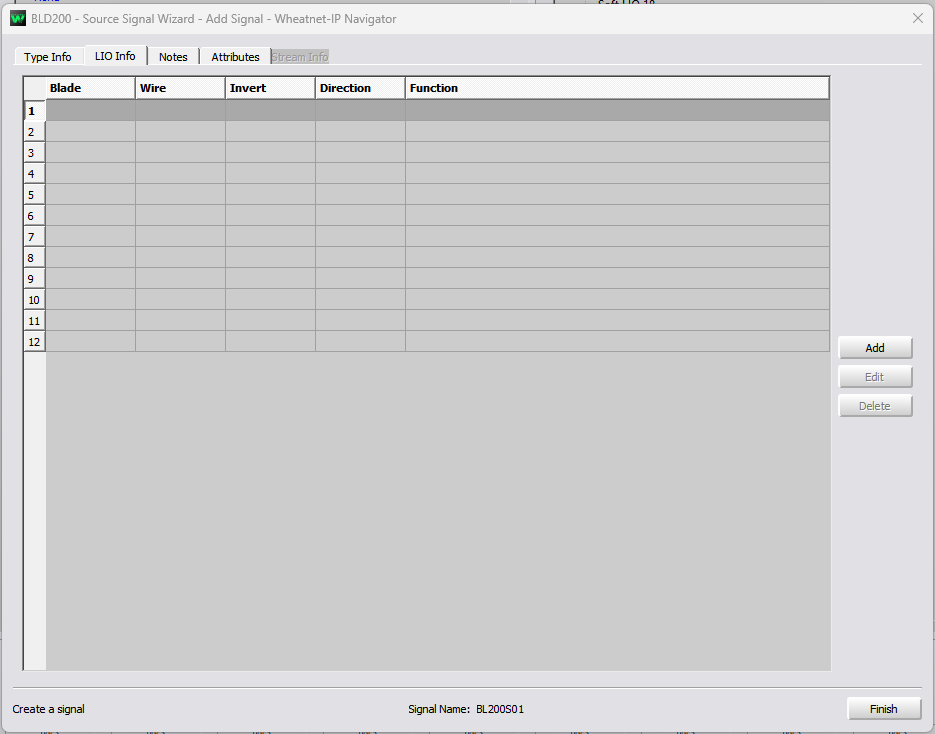
2. You will be at the Software LIOs for the WNIP Driver.
Highlight the pin used for Machine Start (Rivendell Start GPI). Set the Direction to Output and Function to Machine Start. Click Apply. Close.
Click Add. Highlight the pin used for Machine Stop (Rivendell Stop GPI). Set the Direction to Output and Function to Machine Stop. Click Apply. Close.
Click Add. Highlight the pin used for Remote On (Rivendell Start GPO). Set the Direction to Input and Function to Remote On. Click Apply. Close.
Click Add. Highlight the pin used for Remote Off (Rivendell Stop GPO). Set the Direction to Input and Function to Remote Off. Click Apply. Close.
Click Finish.
Repeat Steps 1 and 2 for the other log output source. Route the sources back to the destinations (faders) in Navigator. You're done.
Now, when Rivendell starts to play the cut, it will turn the fader on. When the cut stops, the channel will turn off. If an operator turns a fader on, the cut will begin in Rivendell. When the fader is turned off on the console, the cut will stop.

You will want to disable the LIO on Remote Start function in the console setup GUI. On the L-Series, IP Series, DMX, it will be similar to this:
On the LXE/GSX you want "Send when channel on/off via ACI" unchecked:
This prevents logic loops when running in automation.

On the LXE/GSX you will want Mach Start LIO checked for the console on button and Mach Stop LIO checked for the console off button for Machine Starts to fire.
Related Articles
Configuring Rivendell For The WNIP Driver
Install The Driver 1. Set up a network card on your computer with a static IP in the WNIP subnet range and connect that card to the network. Ping a blade to ensure you're seeing the WheatNet-IP Network. 2. Open a terminal window in the folder where ...Glass LXE Quick Start Guide
Glass-LXE is a virtual LXE console. You don't need a physical console when you're using Glass-LXE as it takes full advantage of the Blade-3 or Blade-4 LXE mix engine and virtualized the entire console operation, displaying a perfect representation of ...Using WheatNet-IP Software LIOs to control VoxPro 7
This document explains how to configure bi-directional remote control functions on WheatNet-IP consoles and the WheatNet-IP audio driver. We'll start in Navigator. In our example, we have configured VoxPro to record and play back from WNIP Audio ...How To Set Up Remote Start/Stop LIO Logic for Any Automation System with WheatNet-IP
Automation Channel Turns On Console Fader With the source disconnected from all destinations, edit the source. Click on the LIO Info Tab. Click the Add button. Expand the tree on the PC Driver Blade you wish to use. Click on the line of the Soft LIO ...How To Set Up Remote Start/Stop LIO Logic for Any Automation System with WheatNet-IP
Automation Channel Turns On Console Fader With the source disconnected from all destinations, edit the source. Click on the LIO Info Tab. Click the Add button. Expand the tree on the PC Driver Blade you wish to use. Click on the line of the Soft LIO ...